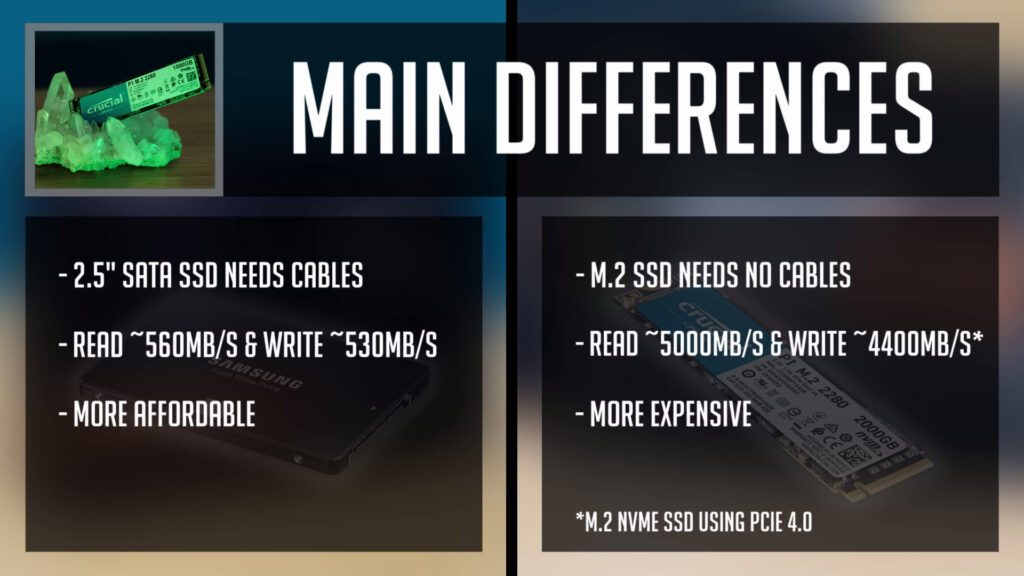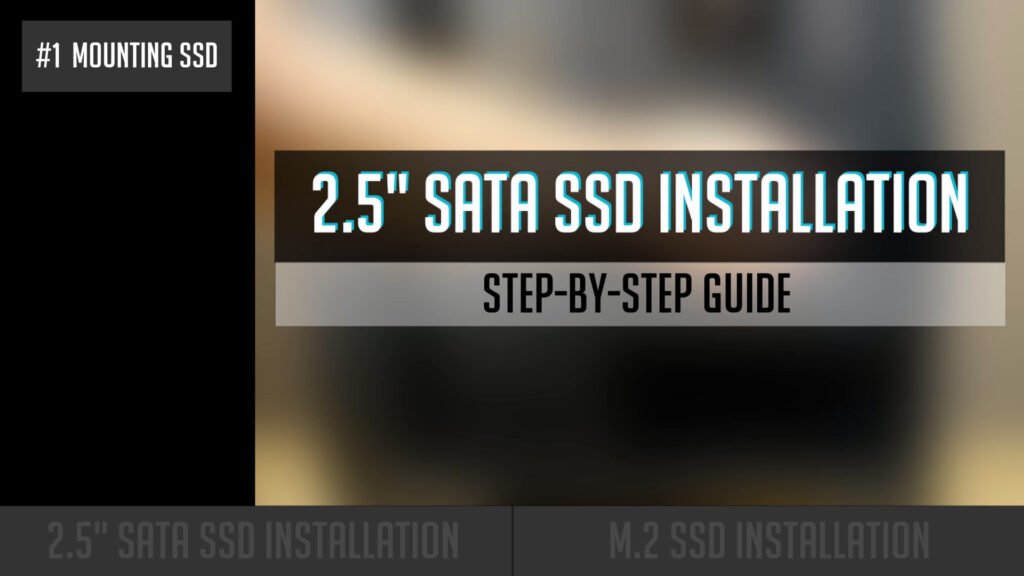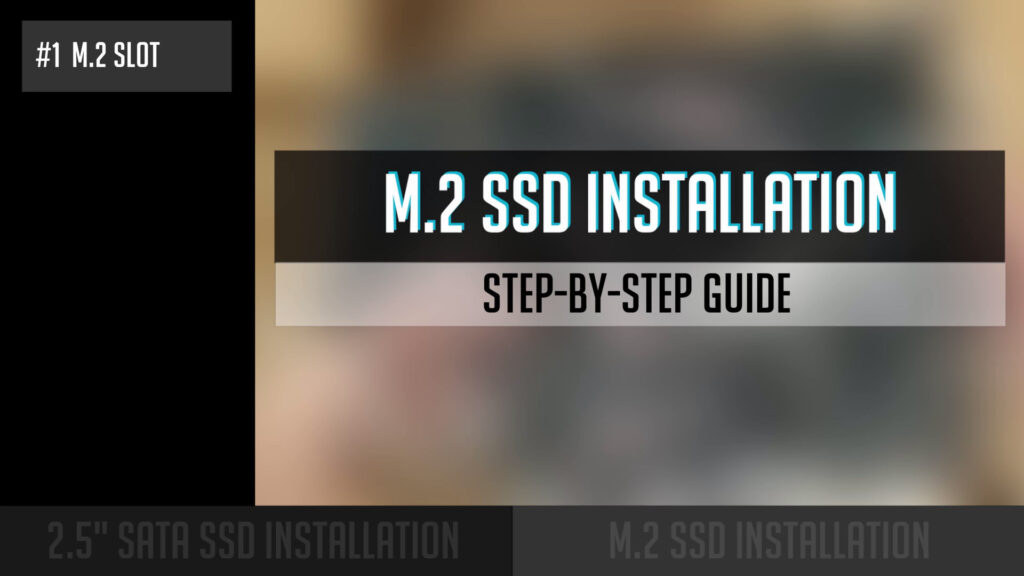Table of Contents
How to install SATA and M.2 SSDs. It’s quite an easy task, you might think. But from many comments and messages I get, it seems that many people decide to join a custom PC building community, especially right now, when working from home is on a rise.
And so, simple step-by-step guides are quite on demand at the moment. And this guide is meant for beginners or 1st time PC builders. You will know the main differences between SATA and M.2 SSD’s as well as you will be able to install them to your pc.
Also, I will put a link to other guides playlist at the top right corner. In case you already own an SSD and you are here just for a guide, you can jump straight into it using timestamps in the description below.
Since first of all, I want to present the main differences between SATA and M.2 SSDs.
Currently, we can find quite a few different SSD variations, but today we will have a look at two most popular form factors – 2.5inc and m.2 SSDs. So what are the main differences between these two?
- 2.5inch SSD uses a SATA interface and so it’s connected via a cable.
- While m.2 SSD is using m.2 interface and it goes directly to a slot on your motherboard.
Both of these are way faster than mechanical hard drives. - And so 2.5 inch SATA SSD read and write speeds can be a little over 500 MB/s
- While using m.2 NVME SSD you can reach insane 5000 MB/s speeds.
- But on the other hand, m.2 NVME SSDs are more expensive.
In case you are looking for SATA or m.2 SSDs, I will leave a few options to pick from in the description below.
How to Install 2.5″ SATA SSD
Let’s jump into an SSD installation guide.
Let’s start from 2.5 inch SATA SSD installation.
- First of all, you need to mount your SSD to your PC case. It depends on a specific case model you have, but very often, you can mount your 2.5-inch SSD behind a motherboard tray or in a 3.5-inch drive bay at the bottom of a case.
SSD has two connectors – the bigger one is for a power cable and a smaller one is for a data cable. - Let’s start with a power cable. And so, it’s one of the cables you need to get from your power supply. It’s sort of an L shape connector, so in order this to fit, you have to align this with L shape on your SSD.
- It’s time to connect the SATA data cable. One side of this cable goes to your motherboard and this one has a similar L shape fitting, but connector itself is smaller than a power SATA connector.
- And then, the other side of the same SATA data cable connect to your SSD.
Congratulations, you made it and installed a 2.5 inch SATA drive.
How to Install M.2 SSD
Let’s move on to m.2 SSD installation.
- First of all, you need to find m.2 slot on your motherboard. Please check your motherboard’s manual, but most of the time, at least one slot is at the front and in some cases, you can find m.2 slot at the back of a motherboard.
- Then you need to be sure, M.2 riser screw is already screwed to your motherboard. In some cases, it might come with your motherboard in a separate bag, so you need to screw it first.
- Then check for M.2 screw – it might also come in a separate bag or might be already screwed to an M.2 riser. In that case, you need to unscrew it.
- Insert your M.2 SSD into the slot at a 30-degree angle. You will see it’s sitting at the same angle and it’s ok.
- Gently push your SSD down and secure it in place with m.2 screw. Do not use too much force since you want a screw to be just lightly tightened.
And so, you successfully installed m.2 SSD to your motherboard.
In case you have any questions or doubts, just leave a comment under my Youtube video and I will get back to you guys.
Thank you so much and I hope you enjoyed this review. Do not forget to check our review in a video format below. And see you soon.
SSDs @ Amazon
2.5″ SATA
Crucial MX500 1TB
https://geni.us/dlWeES3
Samsung 860 EVO 500GB
https://geni.us/LJuaRB
Adata SU635 240GB
https://geni.us/nYaRpjj
M.2 NVME
Crucial P1 1TB
https://geni.us/nKMI1
Samsung 970 EVO 500GB
https://geni.us/Q84jrGs
Sabrent Rocket NVMe 4.0 1TB
https://geni.us/MkYPb4S
INSANE 5000MB/s speed (requires PCIe 4.0 support)
Disclosure: EpicGameTech gets a small commission when you purchase something via our Amazon links. It doesn’t cost you anything extra since that comes from Amazon’s end. So, please be aware, the links provided to Amazon are affiliate links.
Some icons are made by Freepik (https://www.flaticon.com/authors/freepik) from www.flaticon.com